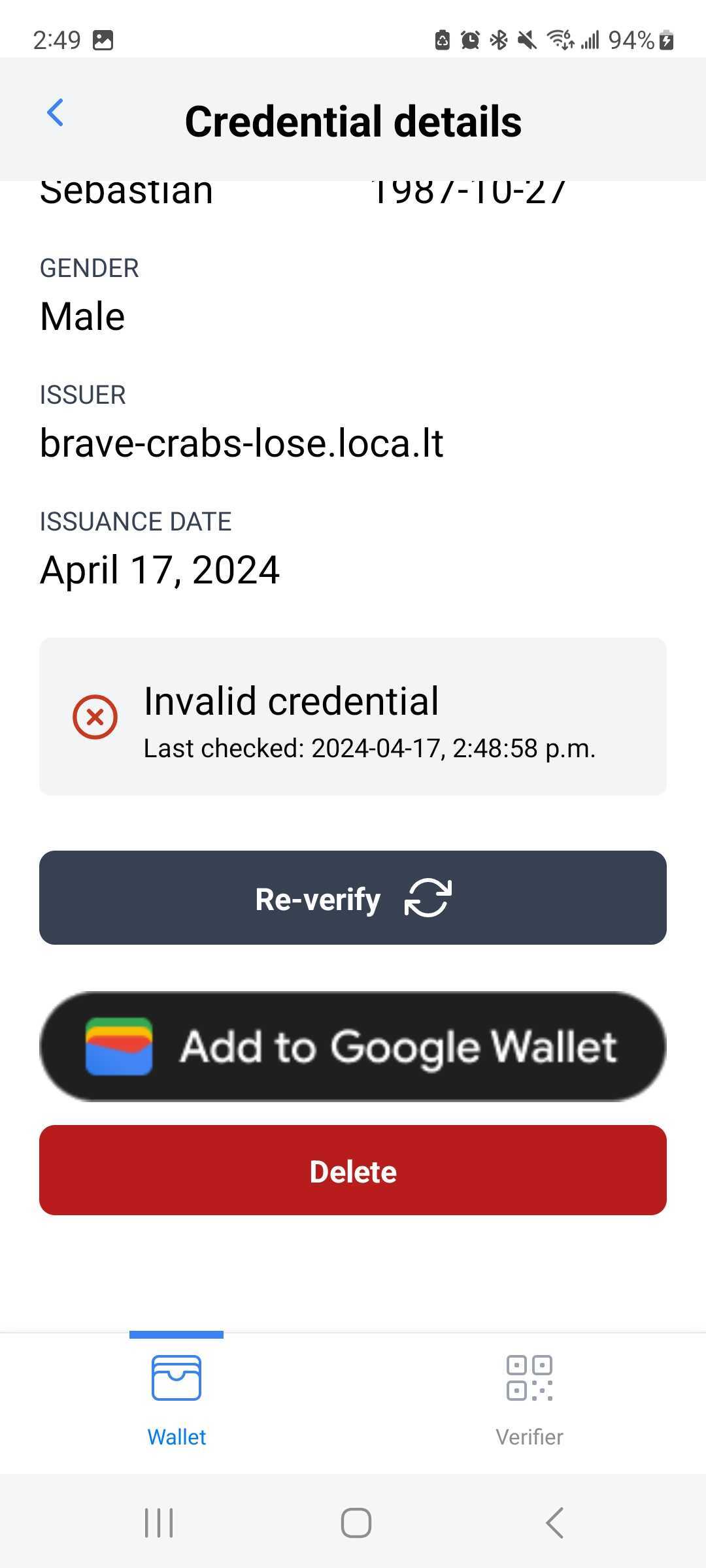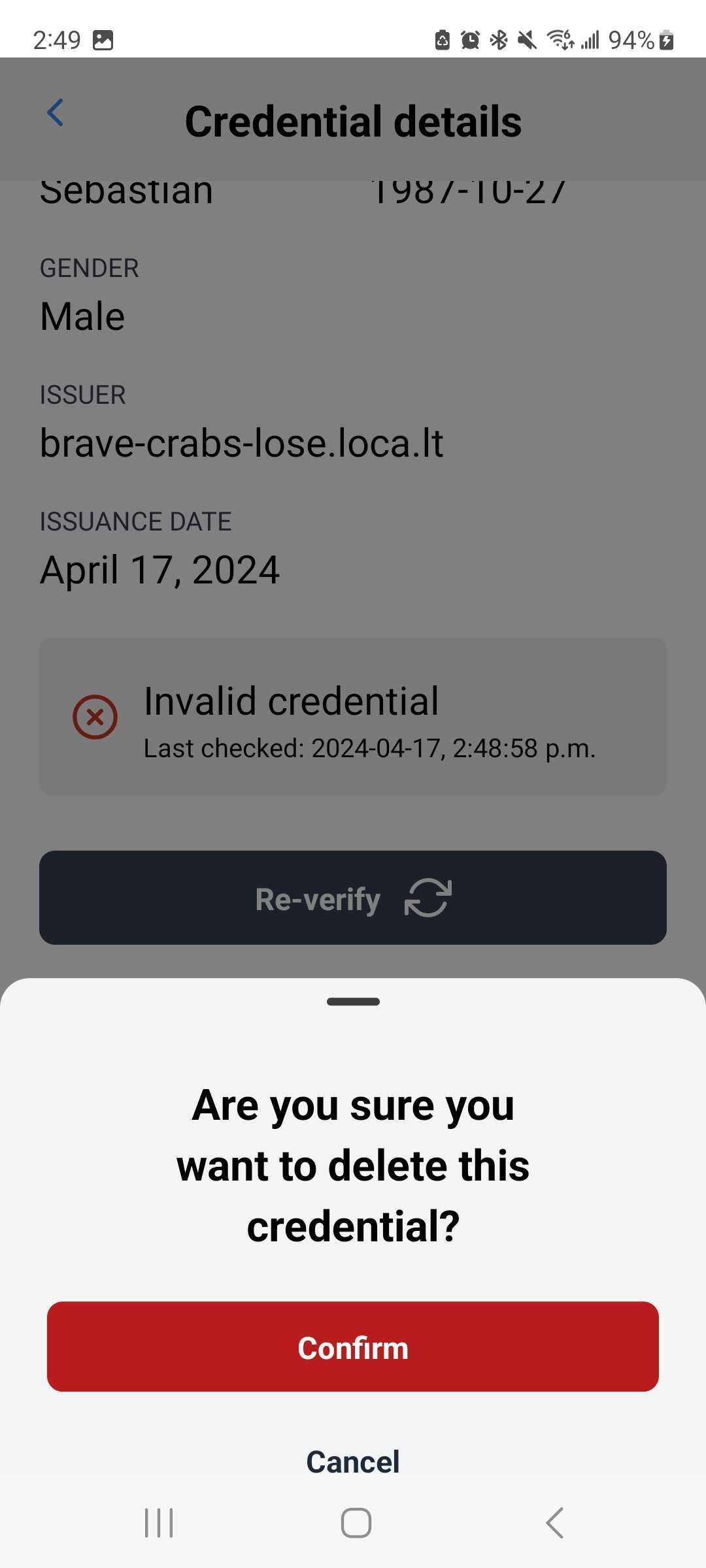Wallet
Adding Credentials
Automatically (via OIDC Provider)
-
From a new installation or empty wallet state, click "Get Latest Credentials".
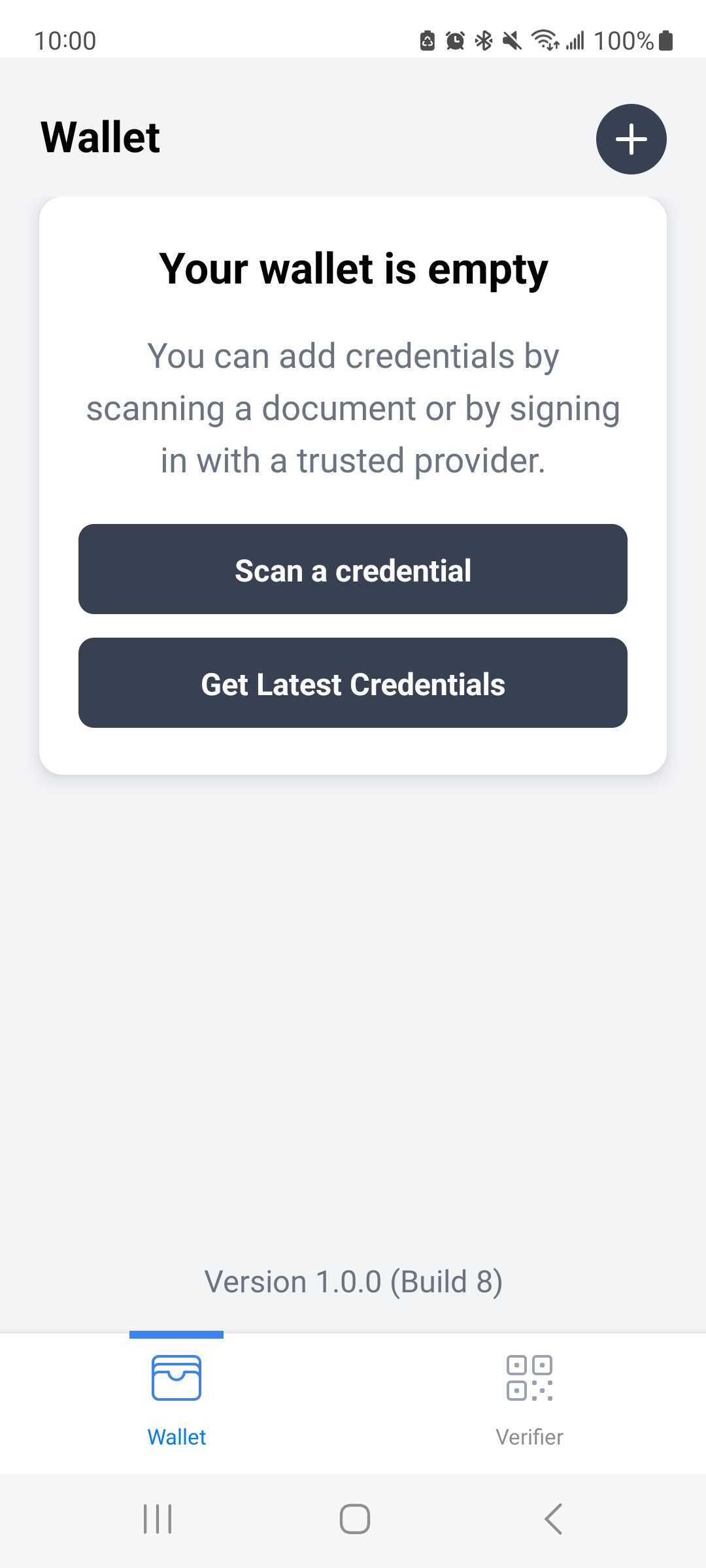
-
A login prompt will be shown in a webview that allows users to login with an upstream OIDC provider account.
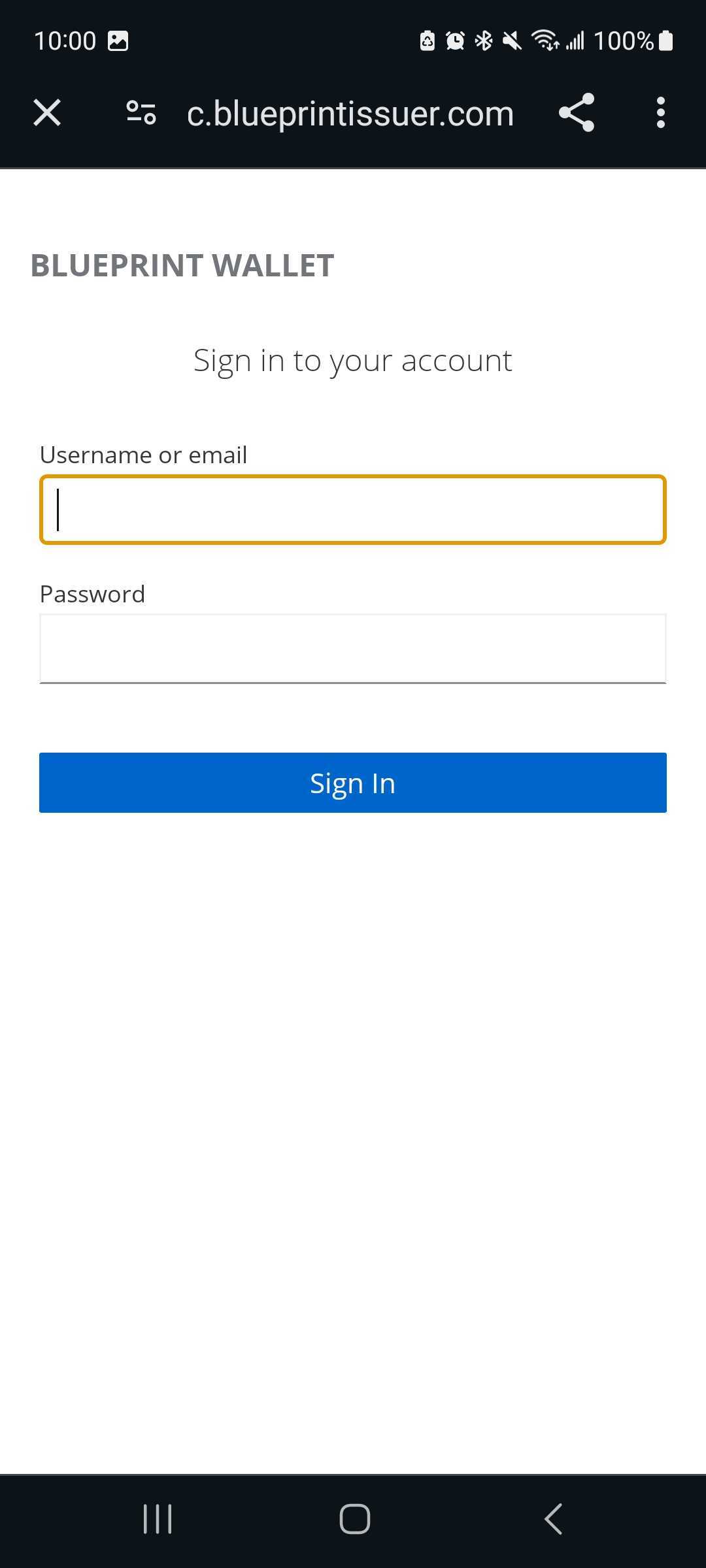
-
Once logged in if the account has any credentials they will be checked for as part of the login process and added to the wallet of the app. Examples below for toasts that appear if you have some or no credentials.
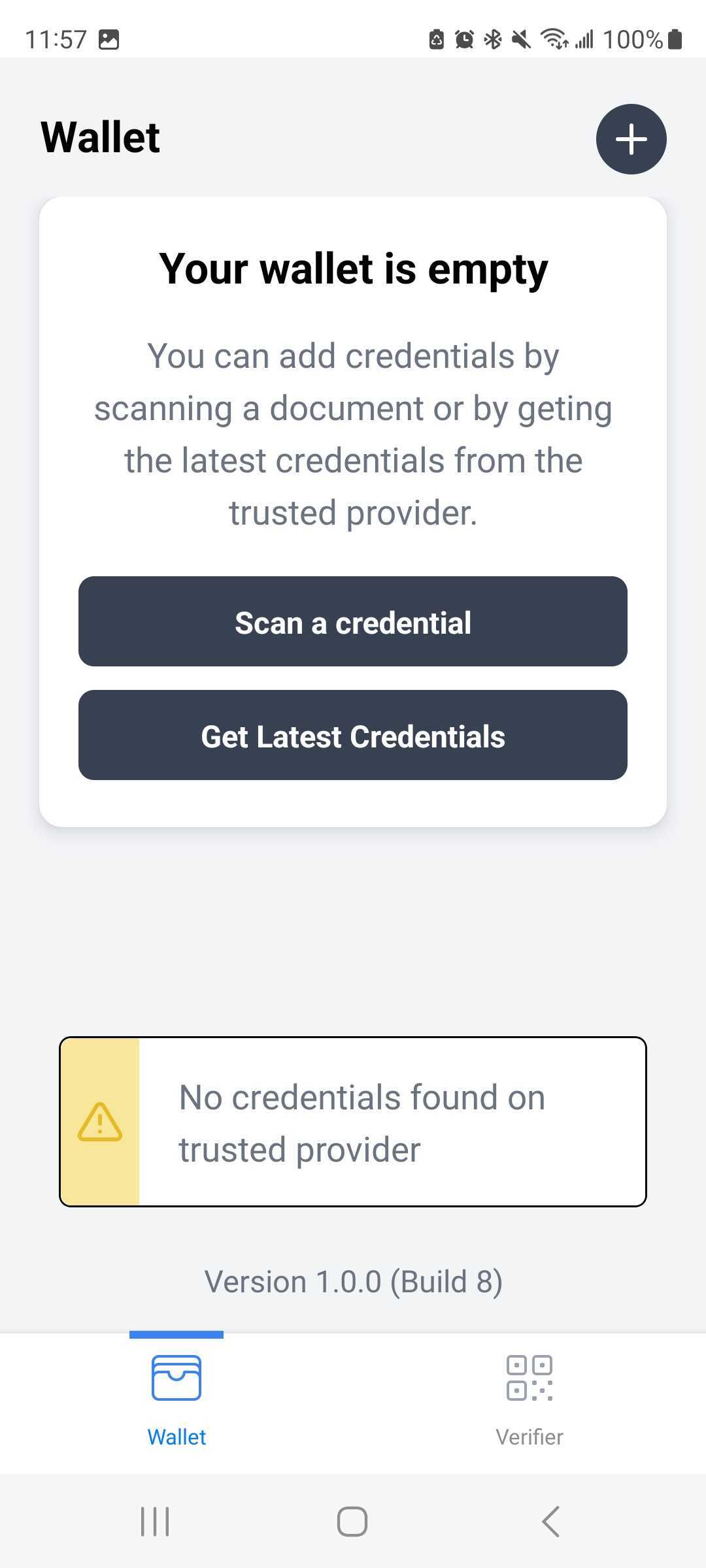
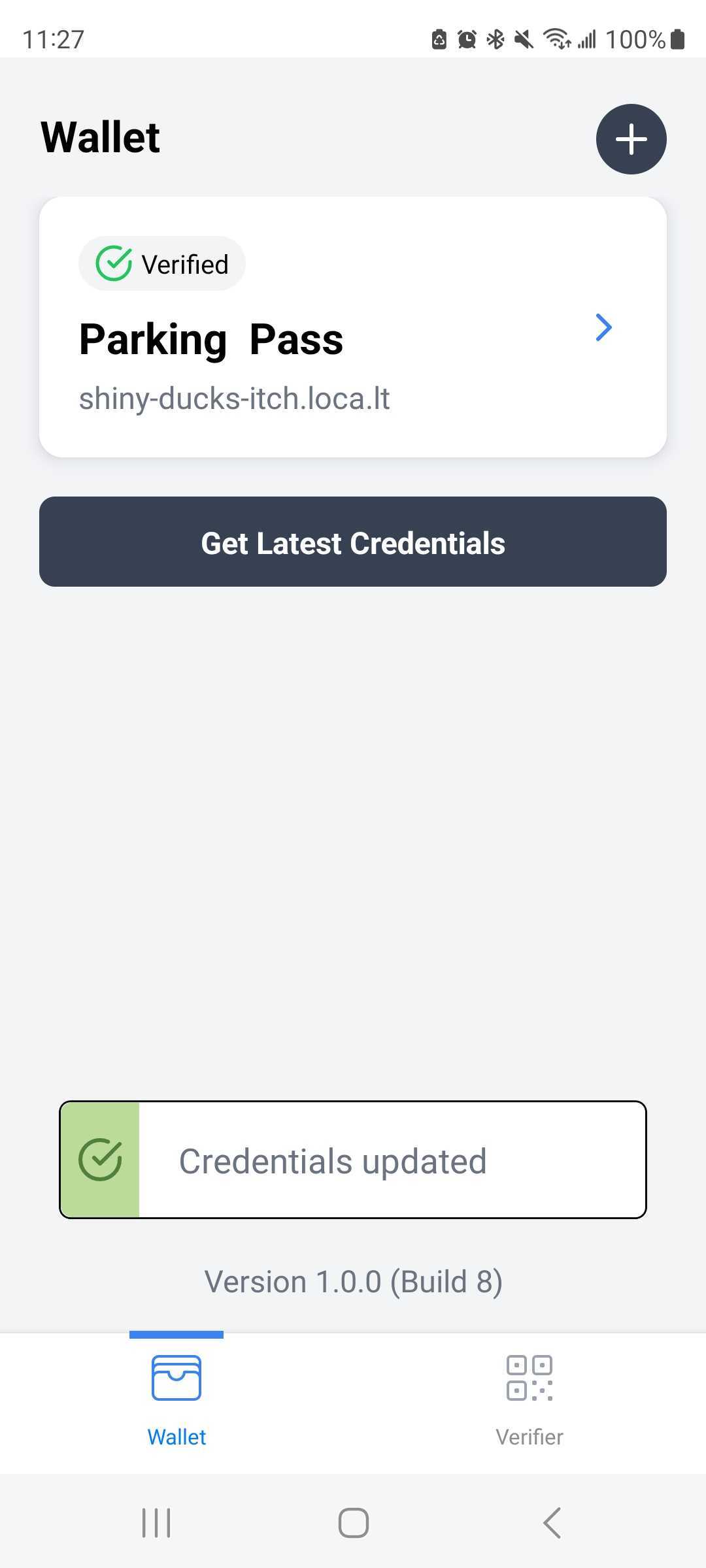 info
infoThere will also be periodic checks for credentials whenever the user enters the foreground of the app or pull down the screen to refresh the app.
Manually (via QR Code)
-
To add a credential manually, including third party credentials, click the plus icon to add a new verification to profile and the scanner screen will open.
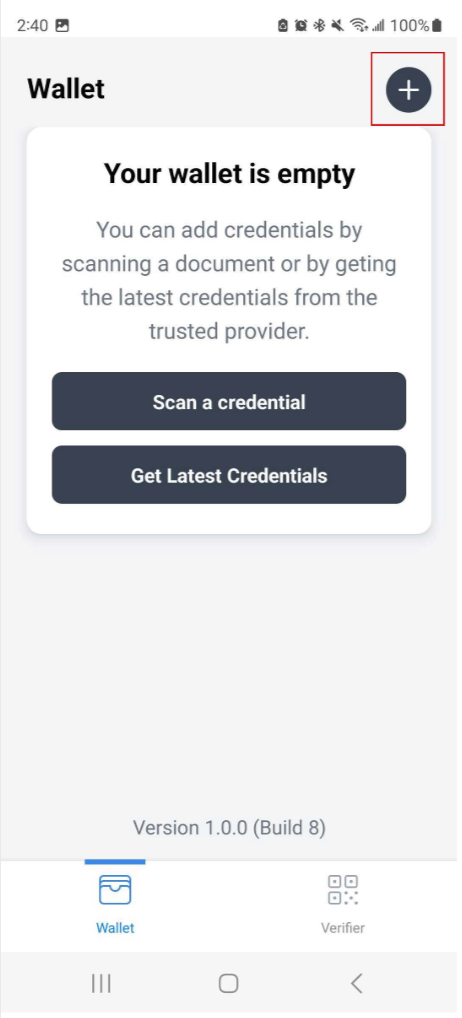
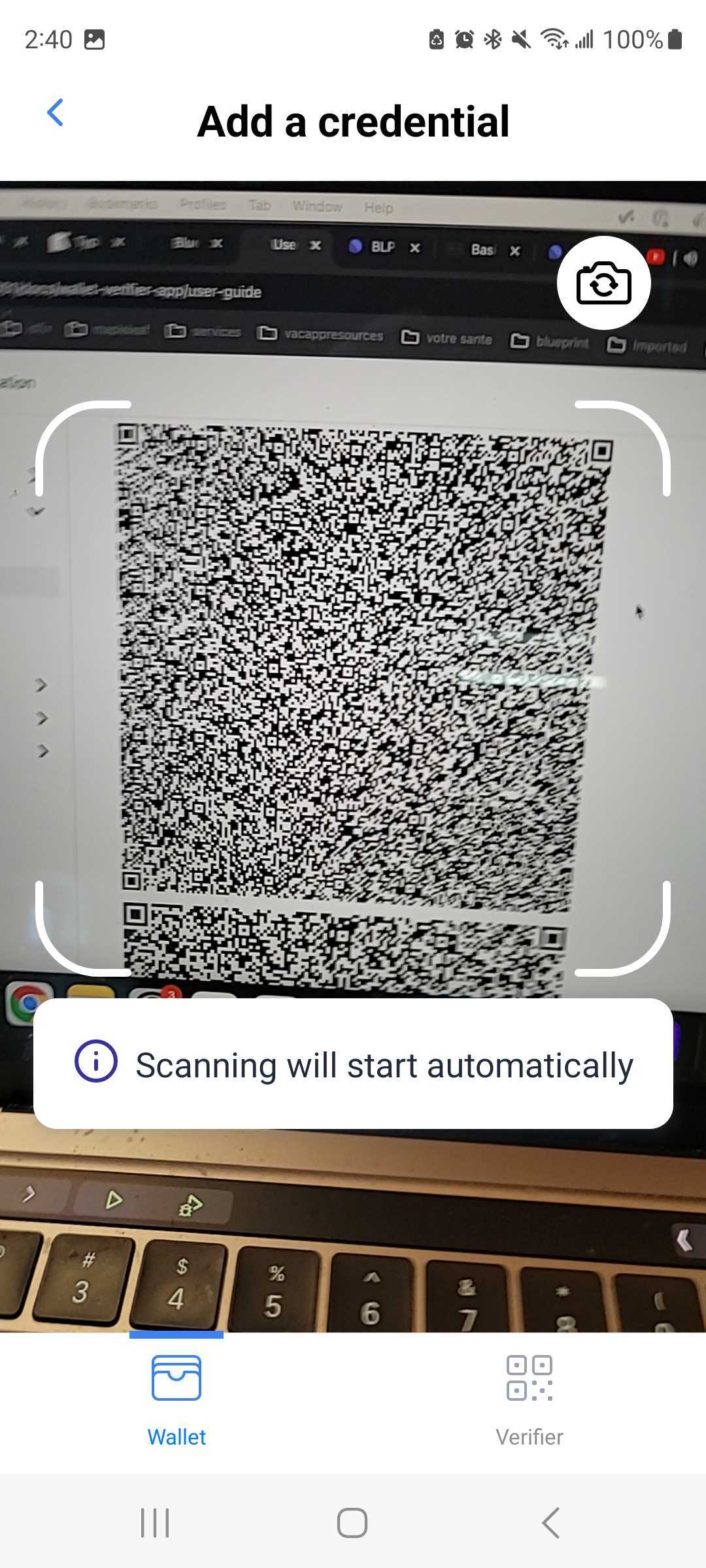
-
Use the third party credentials provided below created with data from auth0 to test.
Third Party Sample Credential #1 (Click to view)
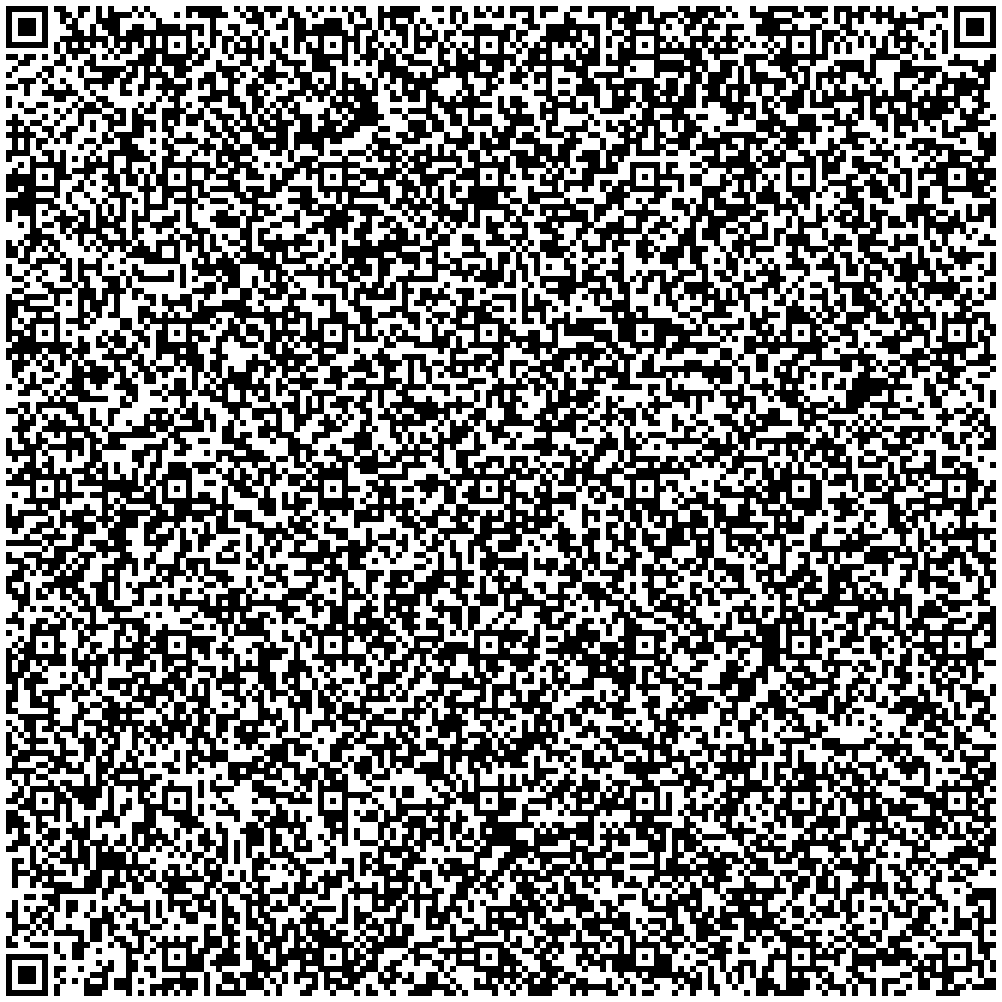
Third Party Sample Credential #2 (Click to view)
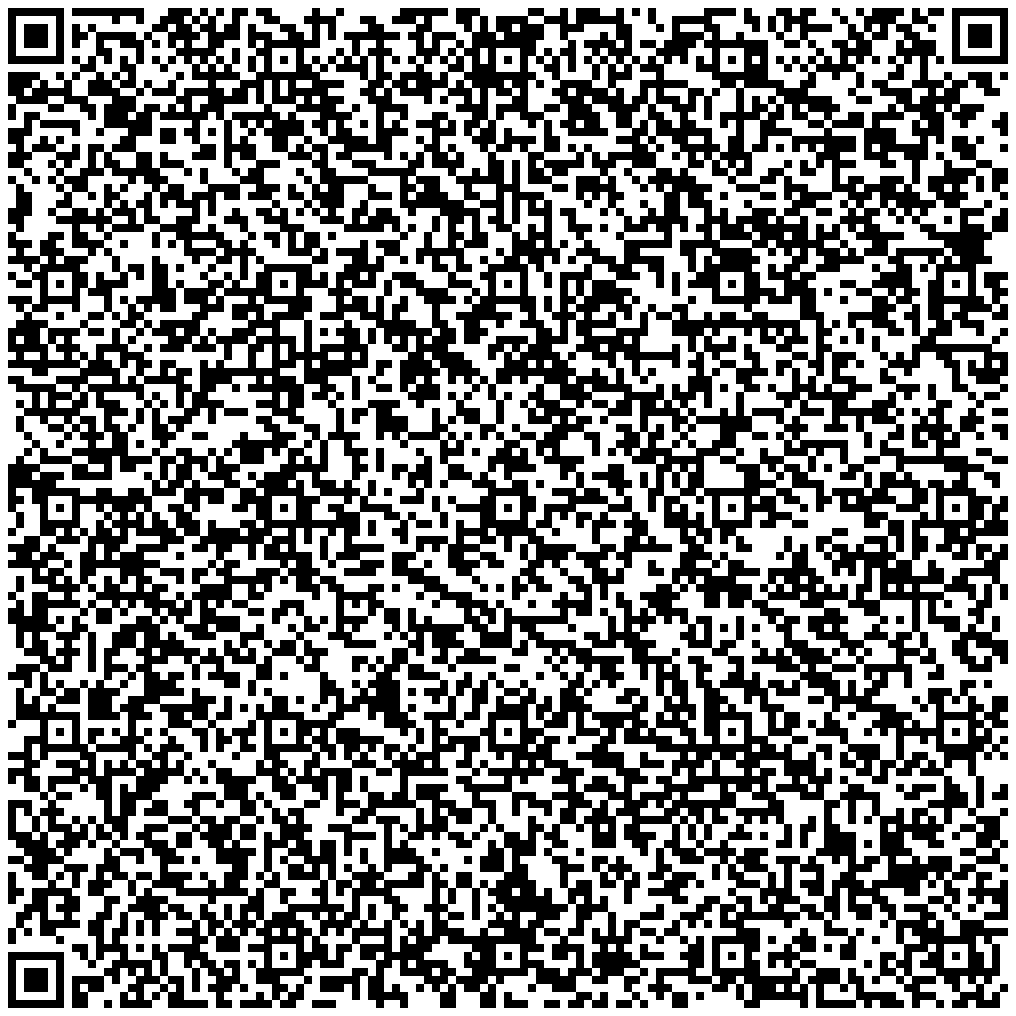
-
Once the scan completes the option to "Add to wallet" will be at the bottom of the screen. Click it and you will have the value add the profile.
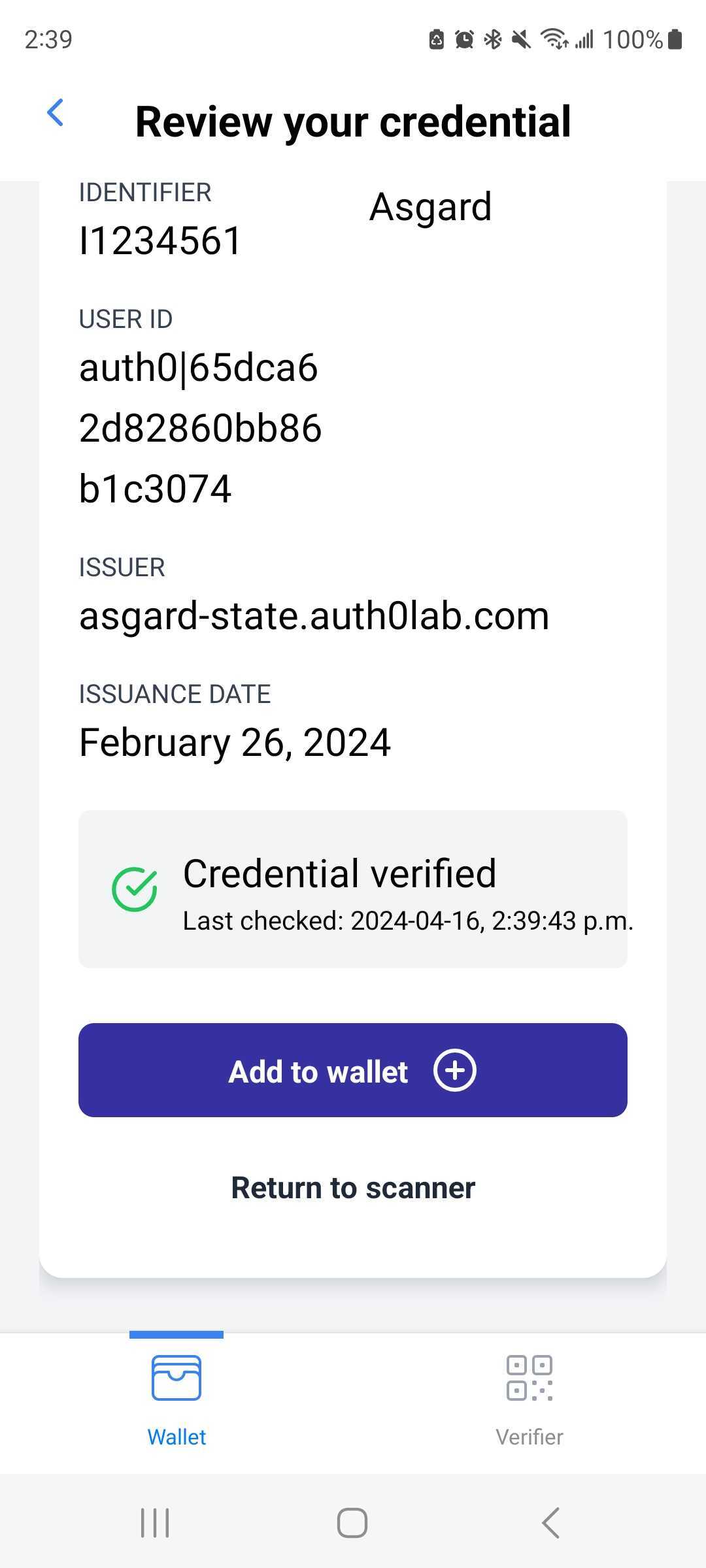
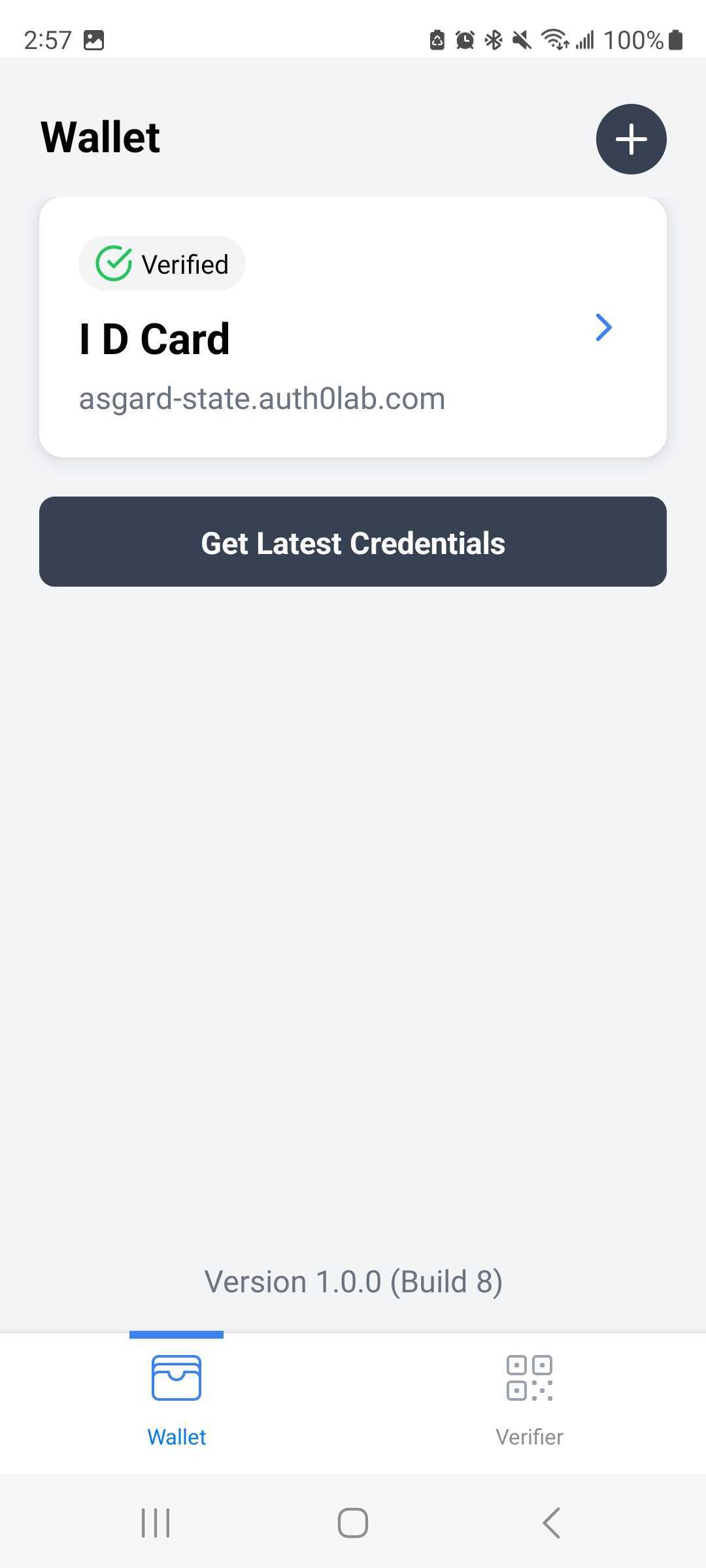
Removing Credentials
Manually
To delete a credential enter the credential, press the delete button and confirm the deletion from the confirmation modal.