User's Guide
Getting Started
For new users, the instructions below will guide you through the most common use cases of the Issuer Portal application.
Login & Authentication
Login to the portal using the instructions provided here.
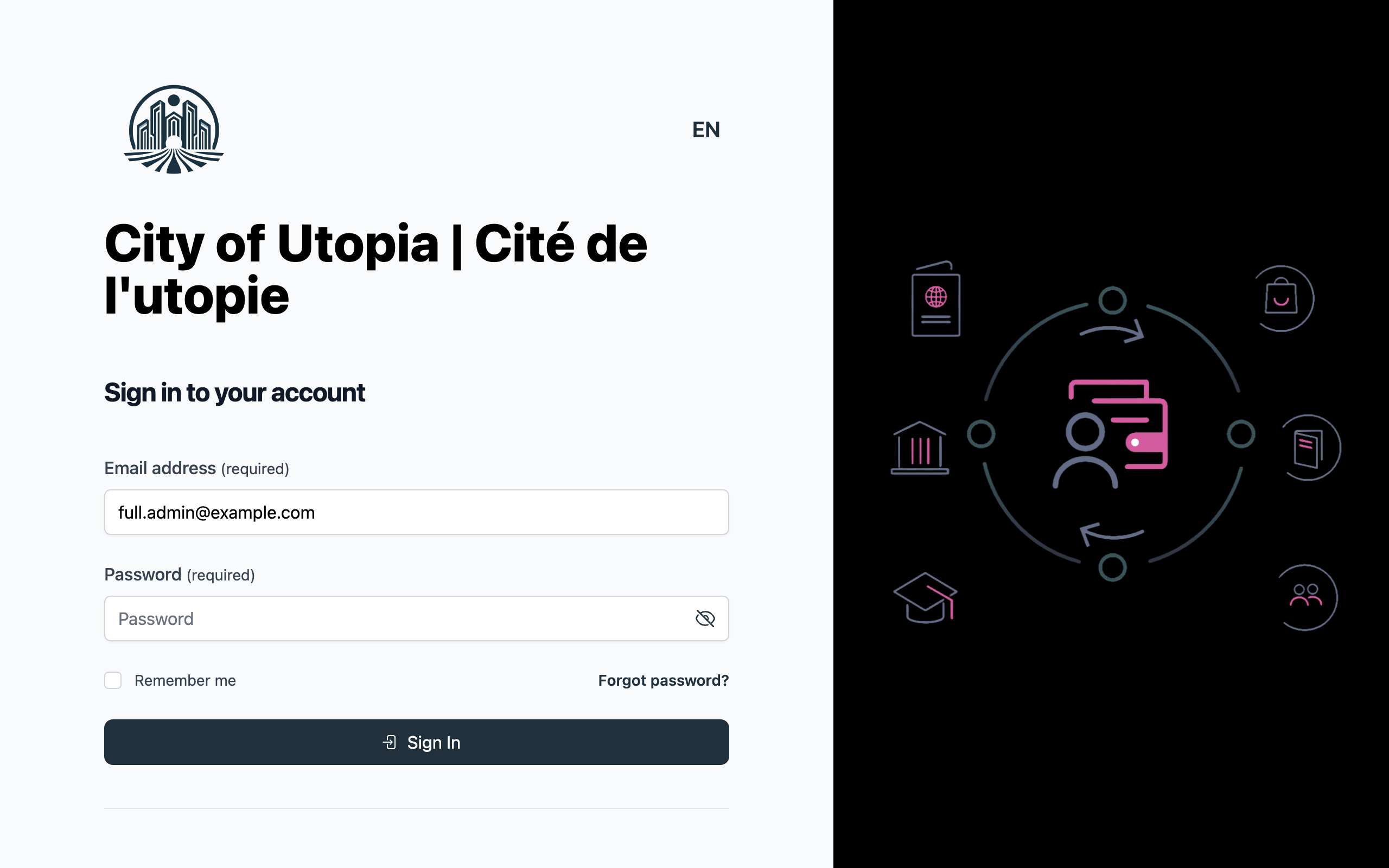
Managing Profiles
Browsing Profiles
- Use the side navigation to find Profiles. This loads the profile list view.
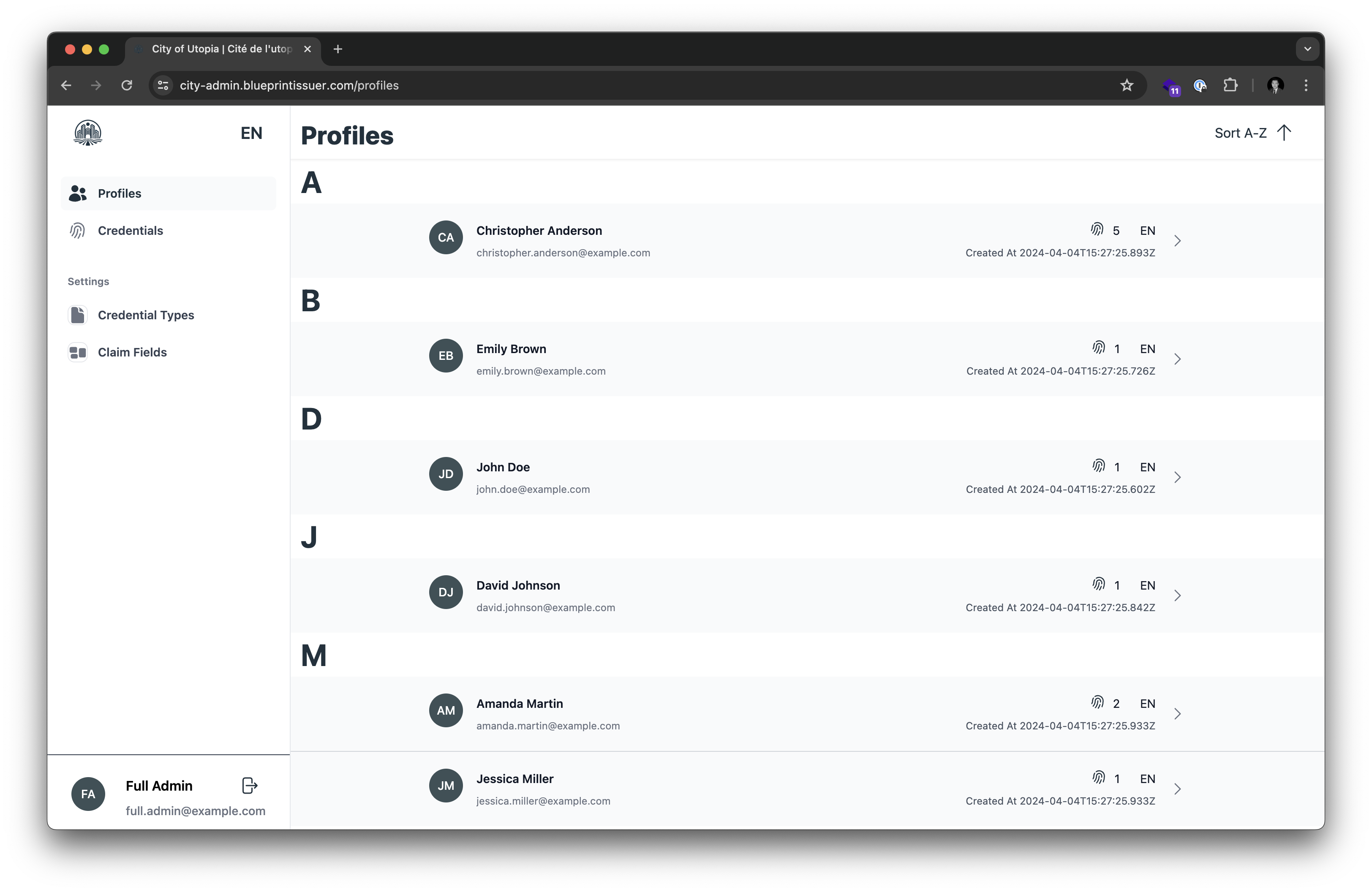
- Selecting a profile from this list view will open the detail view of the profile.
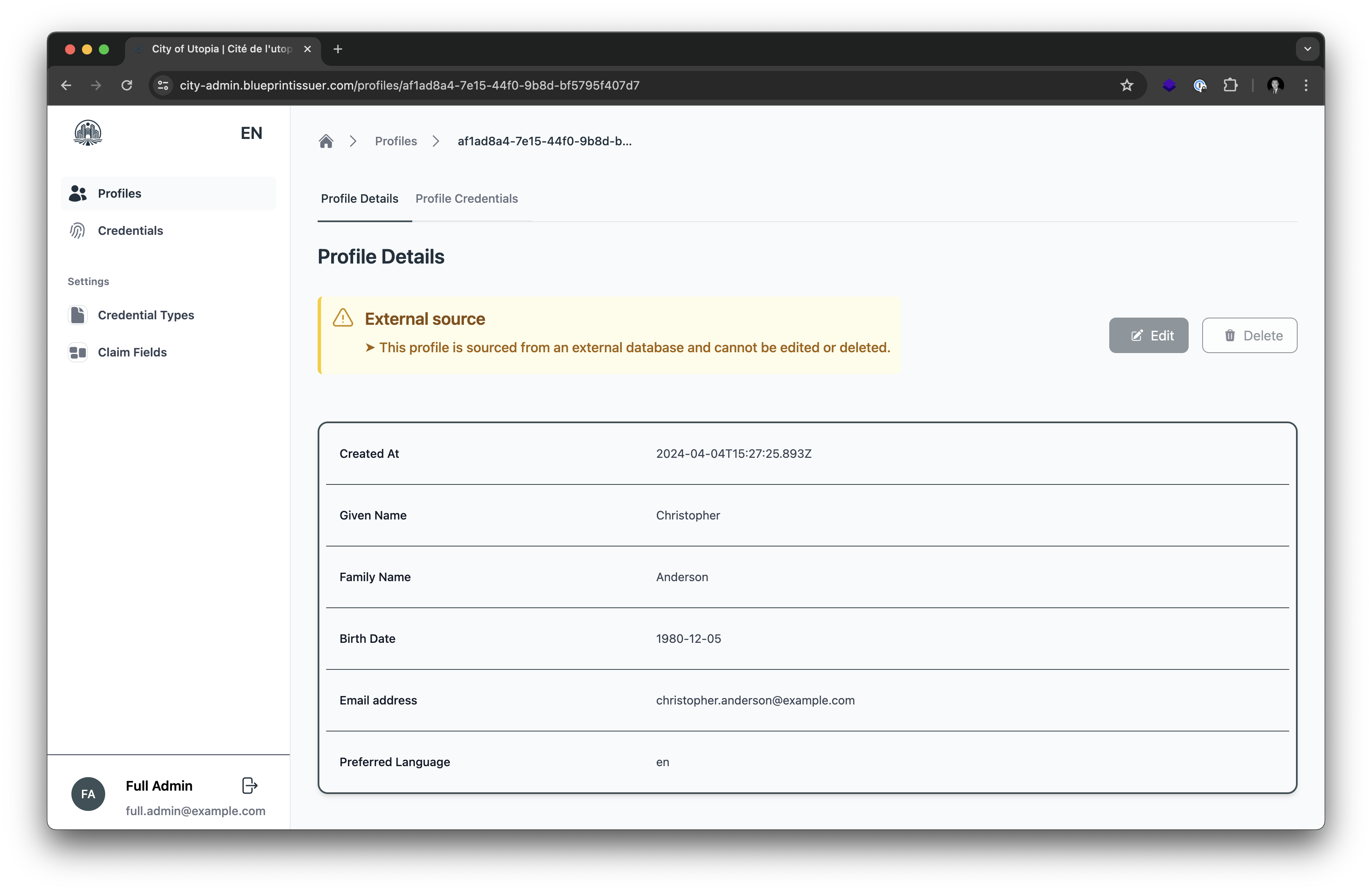
Browsing Credentials by Profile
- In the detail view, select the Profile Credentials tab to see a list of all credentials associated with the profile.
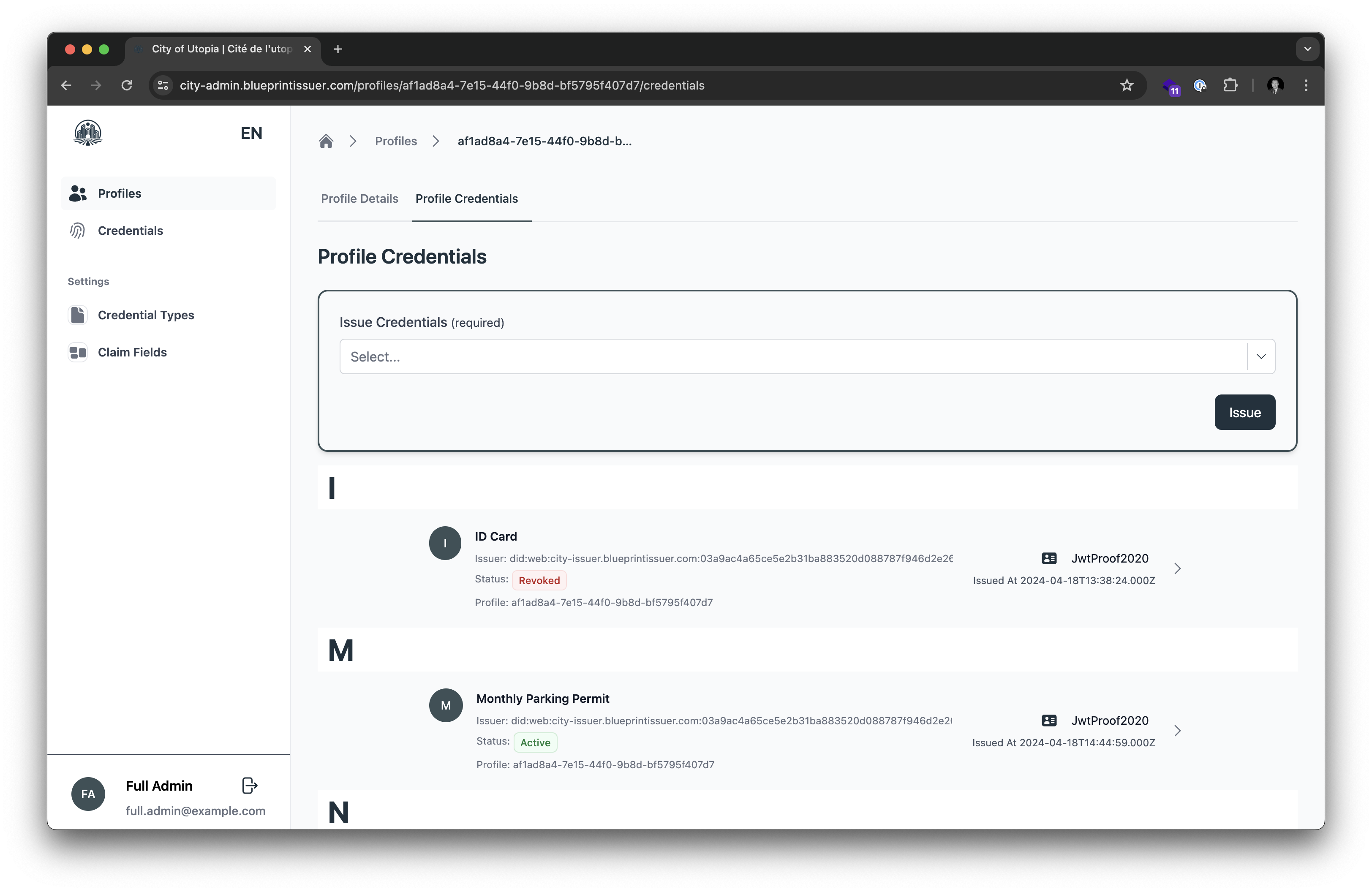
- Selecting a credential from this list view will open up the detail view of the credential.
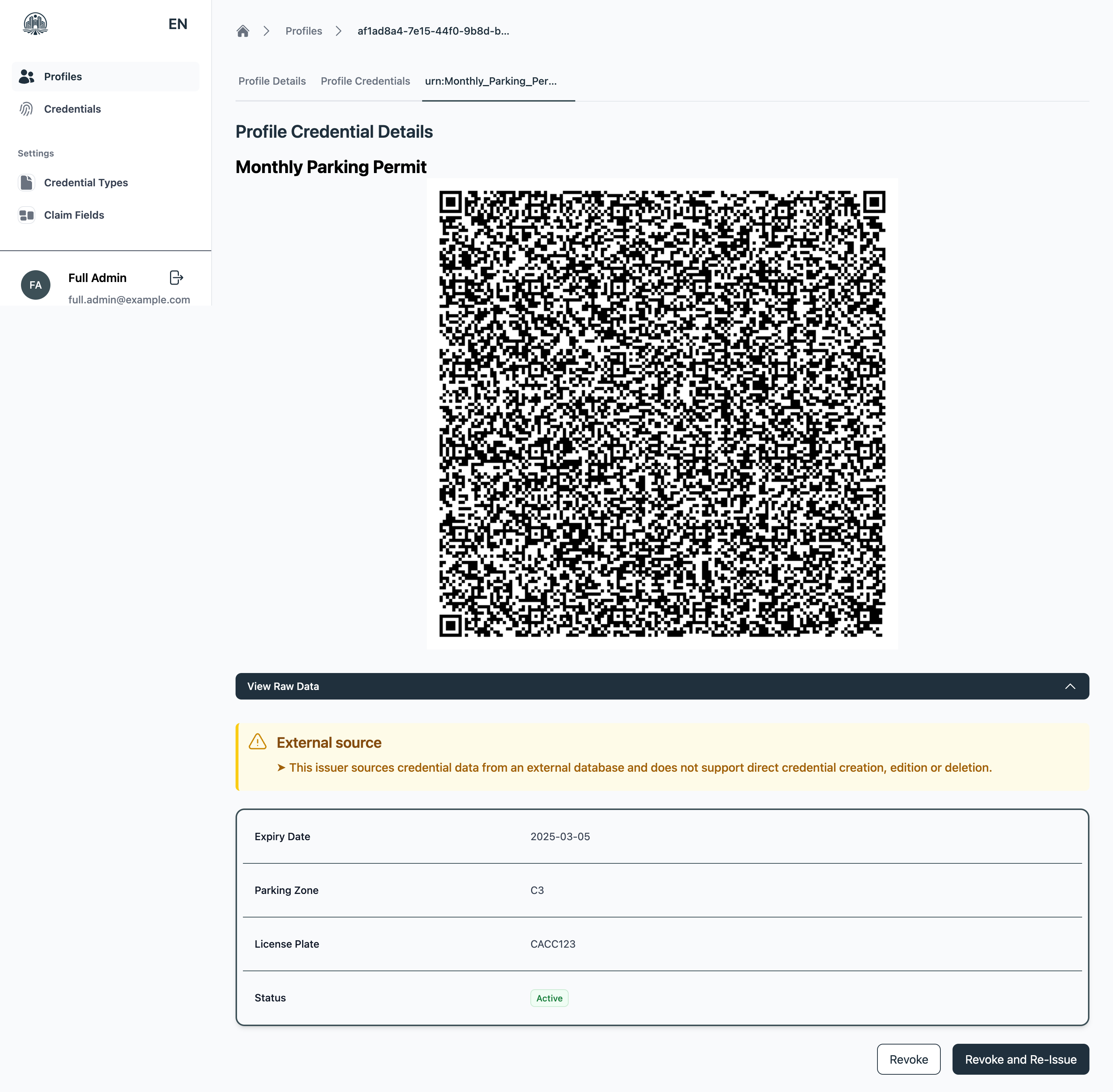
Managing Credentials
Browsing Credentials
- Use the side navigation to find Credentials. This loads the credential list view.
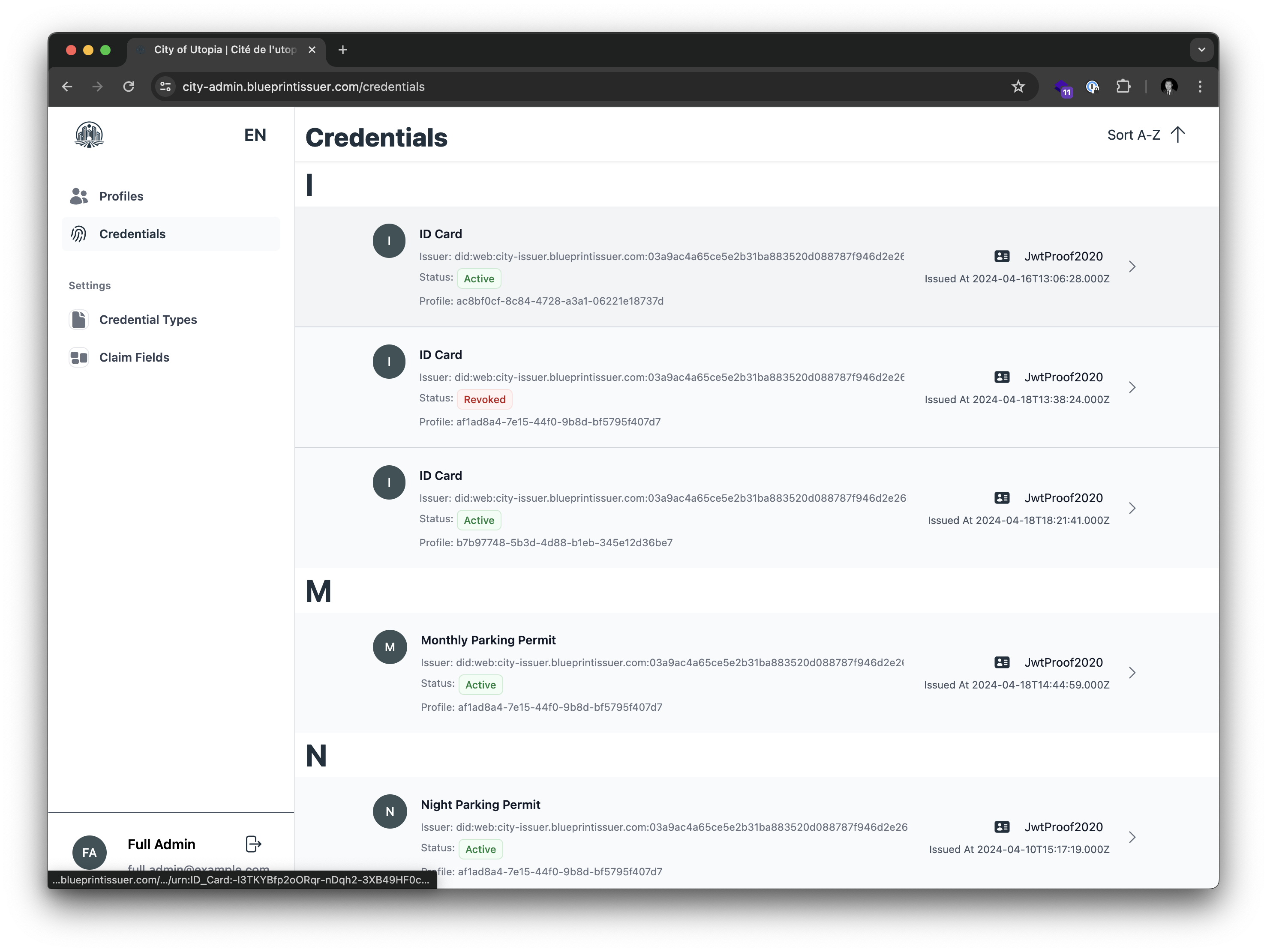
- Selecting a credential from this list view will open the detail view of the credential.
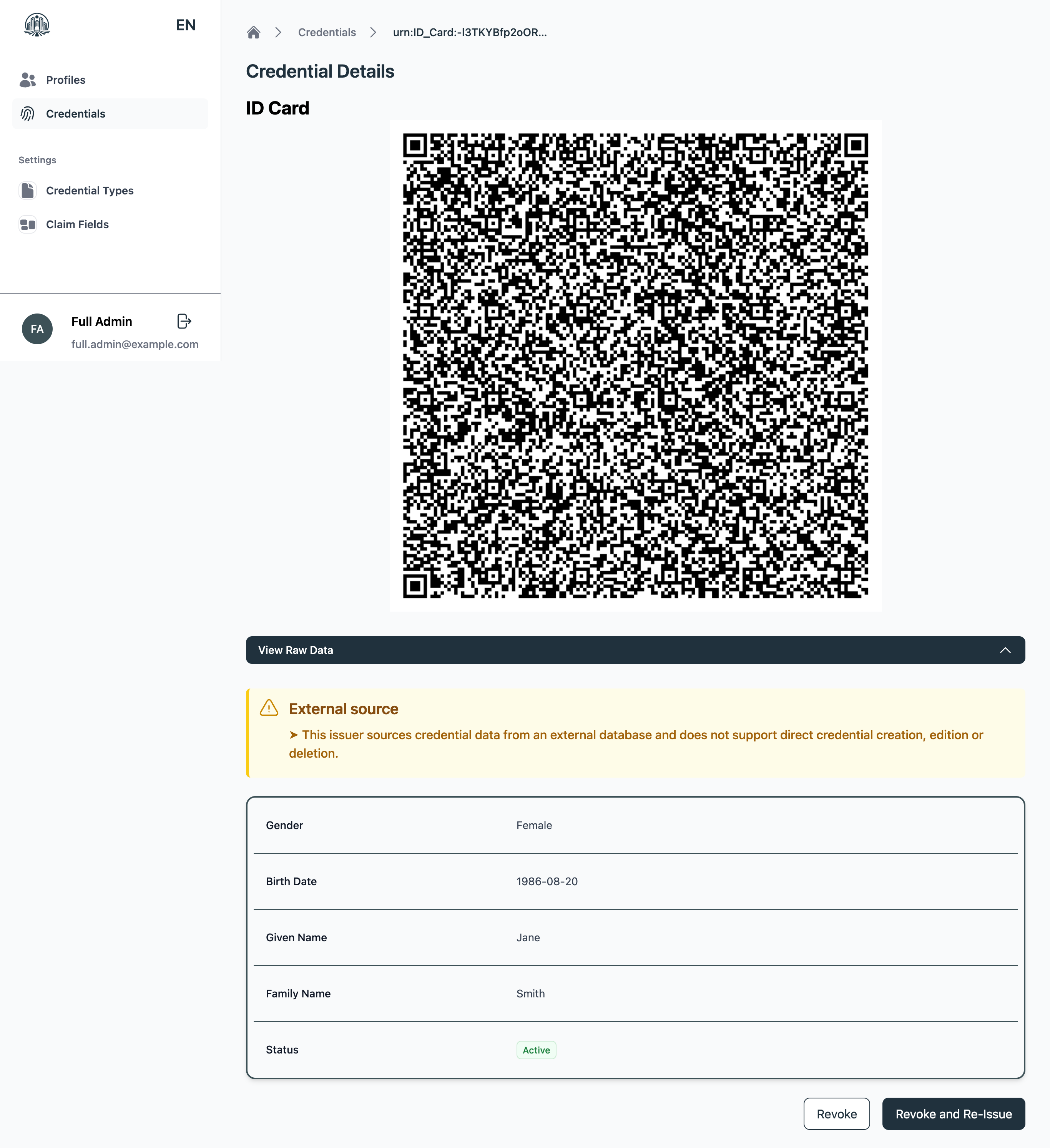
Issuing Credentials
Credentials must be issued to a profile. Start by navigating back to the Profiles list view.
- Select the profile you wish to issue a credential to.
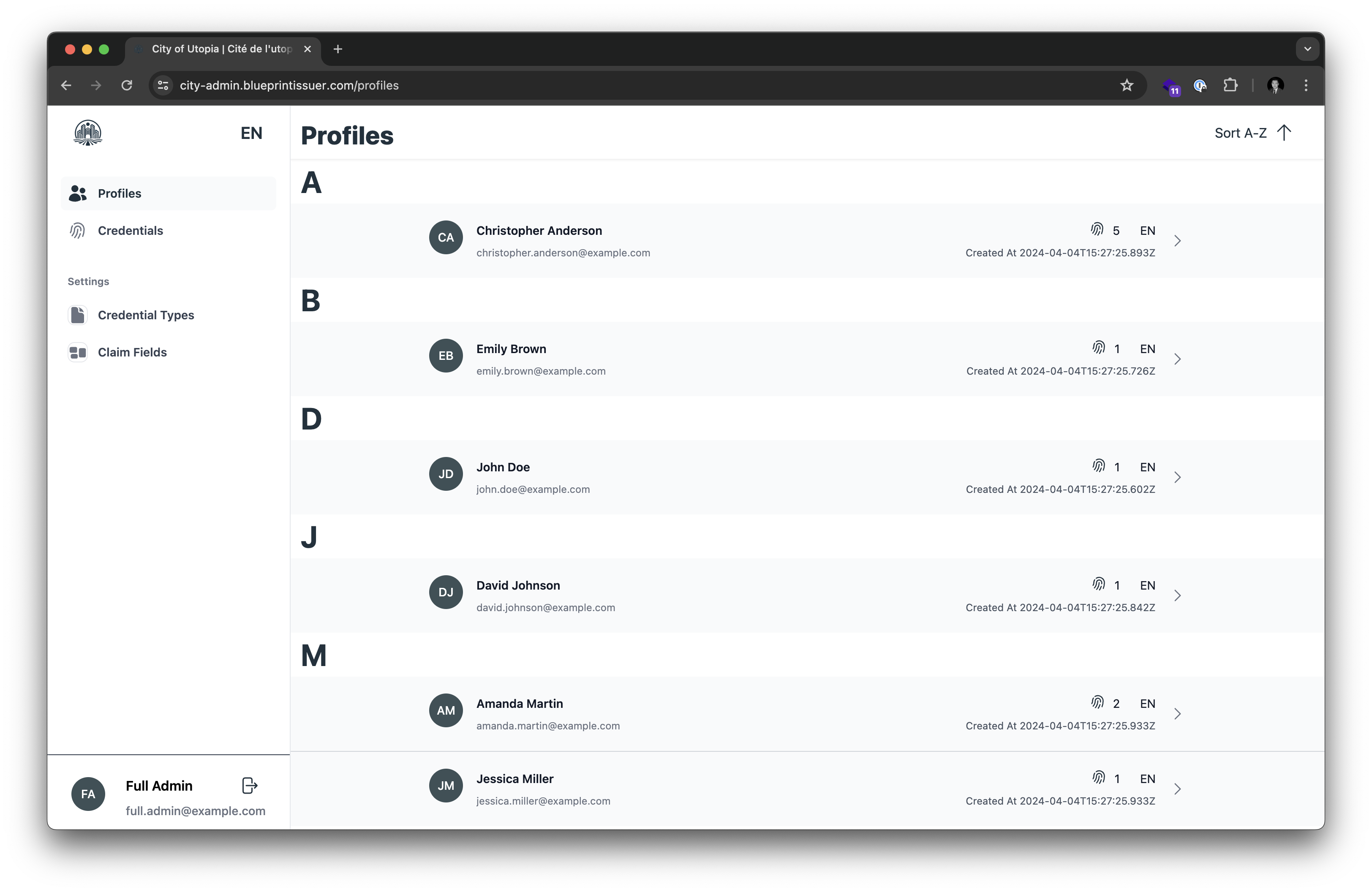
- Navigate to the Credential List view.
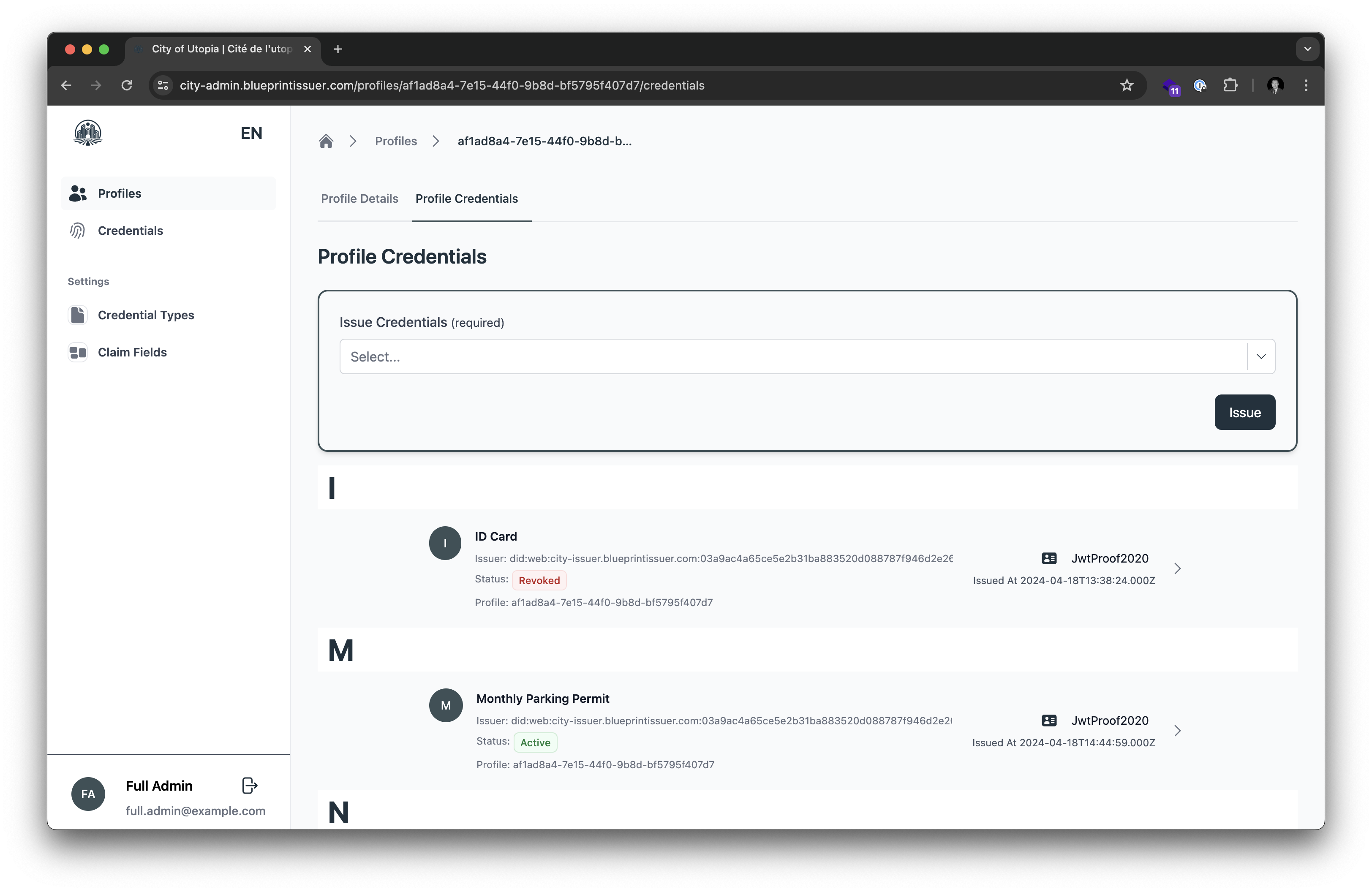
- Select the credential type(s) you wish to issue from the Issue Credentials dropdown menu then press Issue.
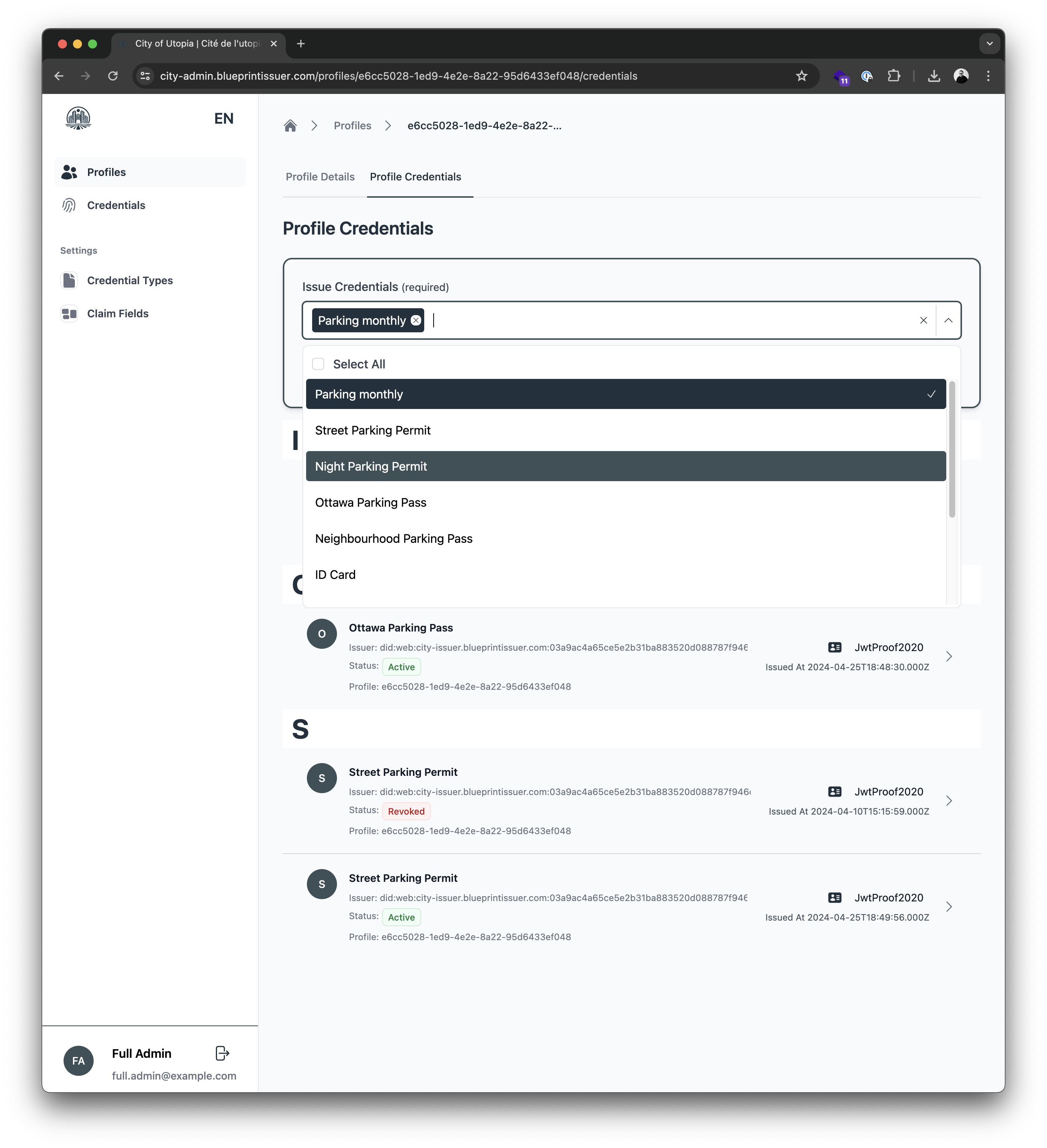
Revoking Credentials
Revoke
Revoking a credential renders the existing credential invalid for verification purposes, but does not delete the credential.
Revoke and re-issue
Revoking and reissuing renders the existing credential invalid, and immediately issues a new credential in its place.
Managing Credential Types
Credential Types
- Use the side navigation to find Credential Types. This loads the credential type list view.
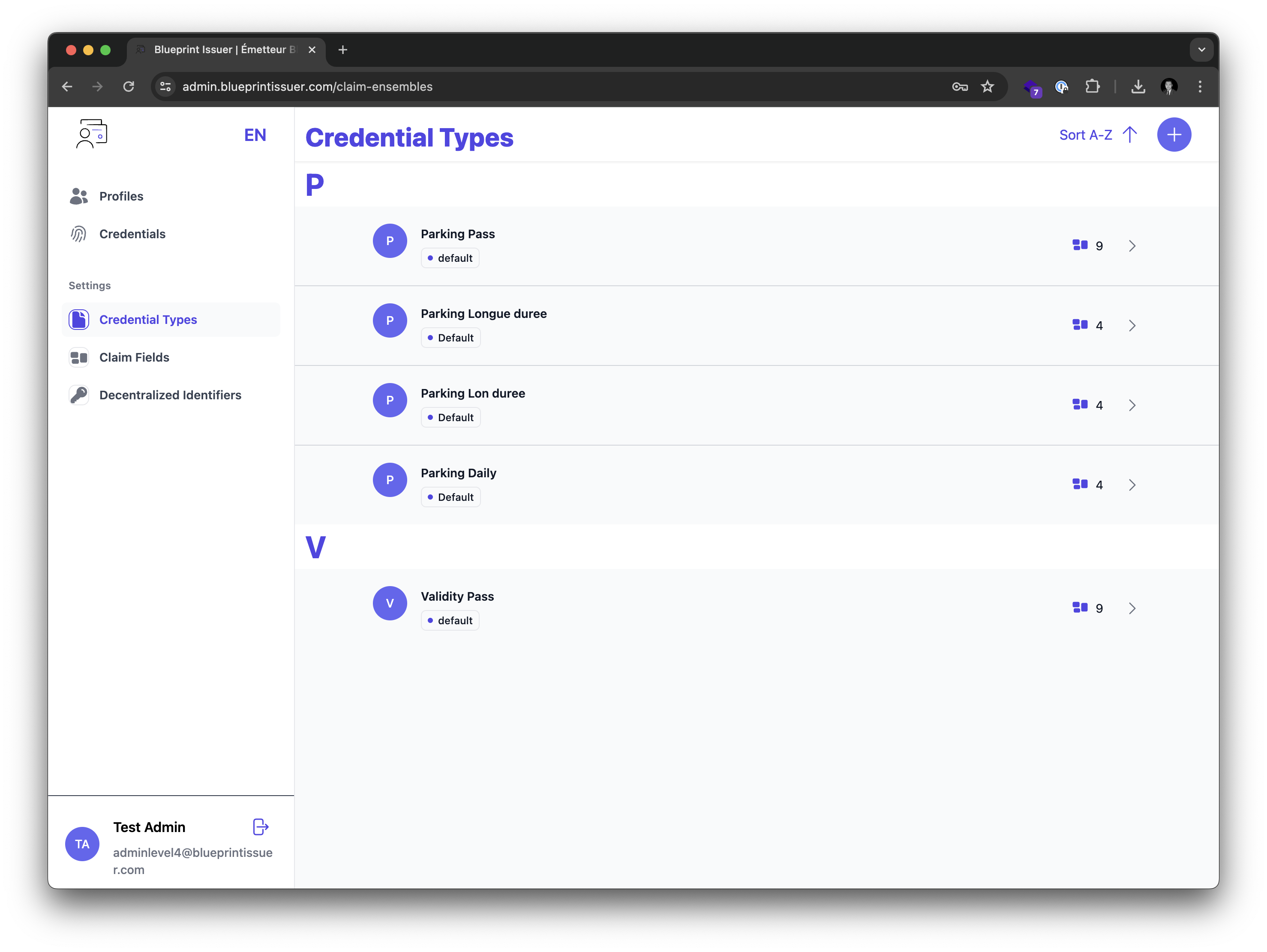
- Selecting a credential type from this list view will open the detail view of the credential type.
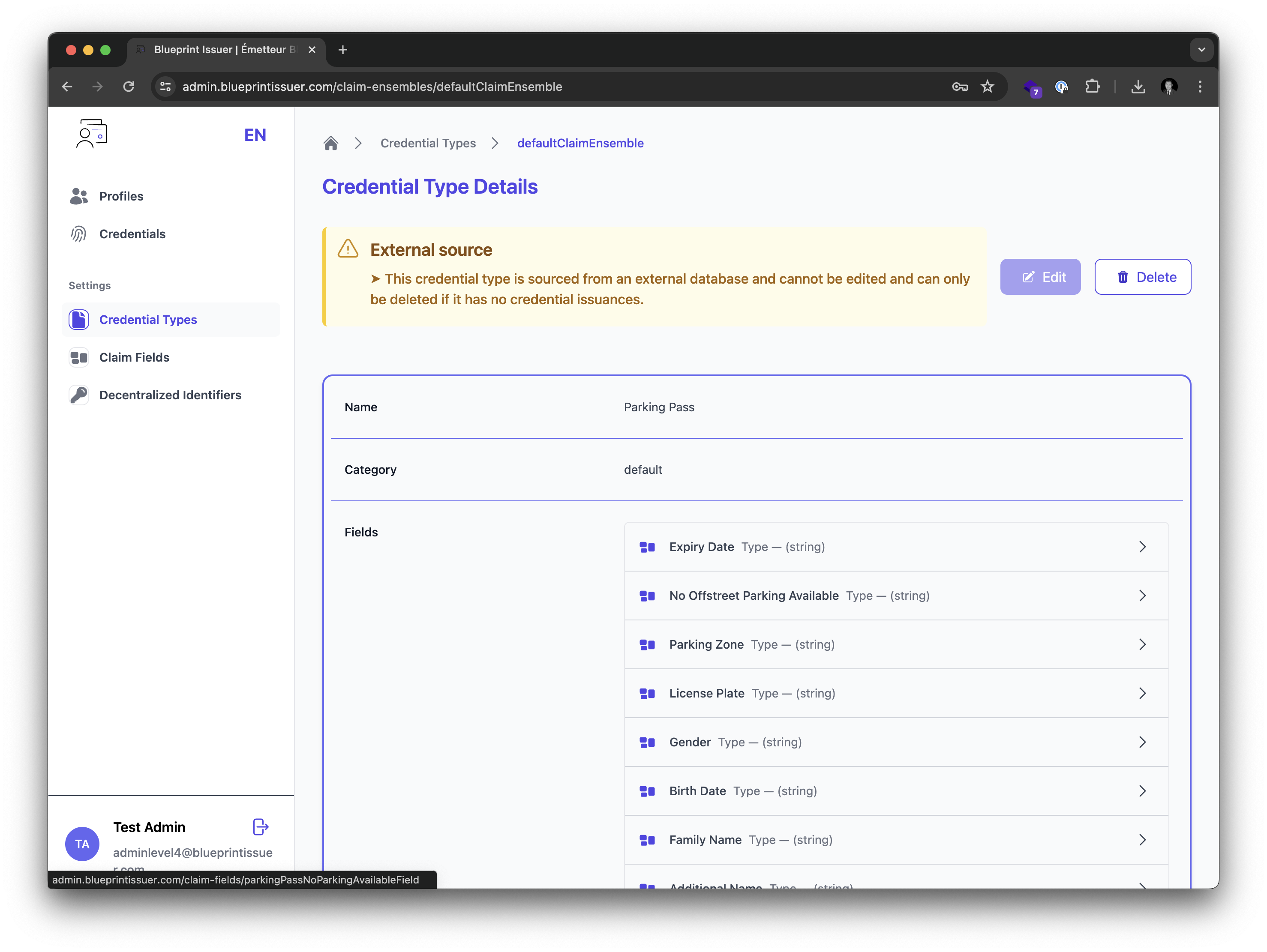
Managing Claim Fields
- Use the side navigation to find Claim Fields. This loads the claim field list view.
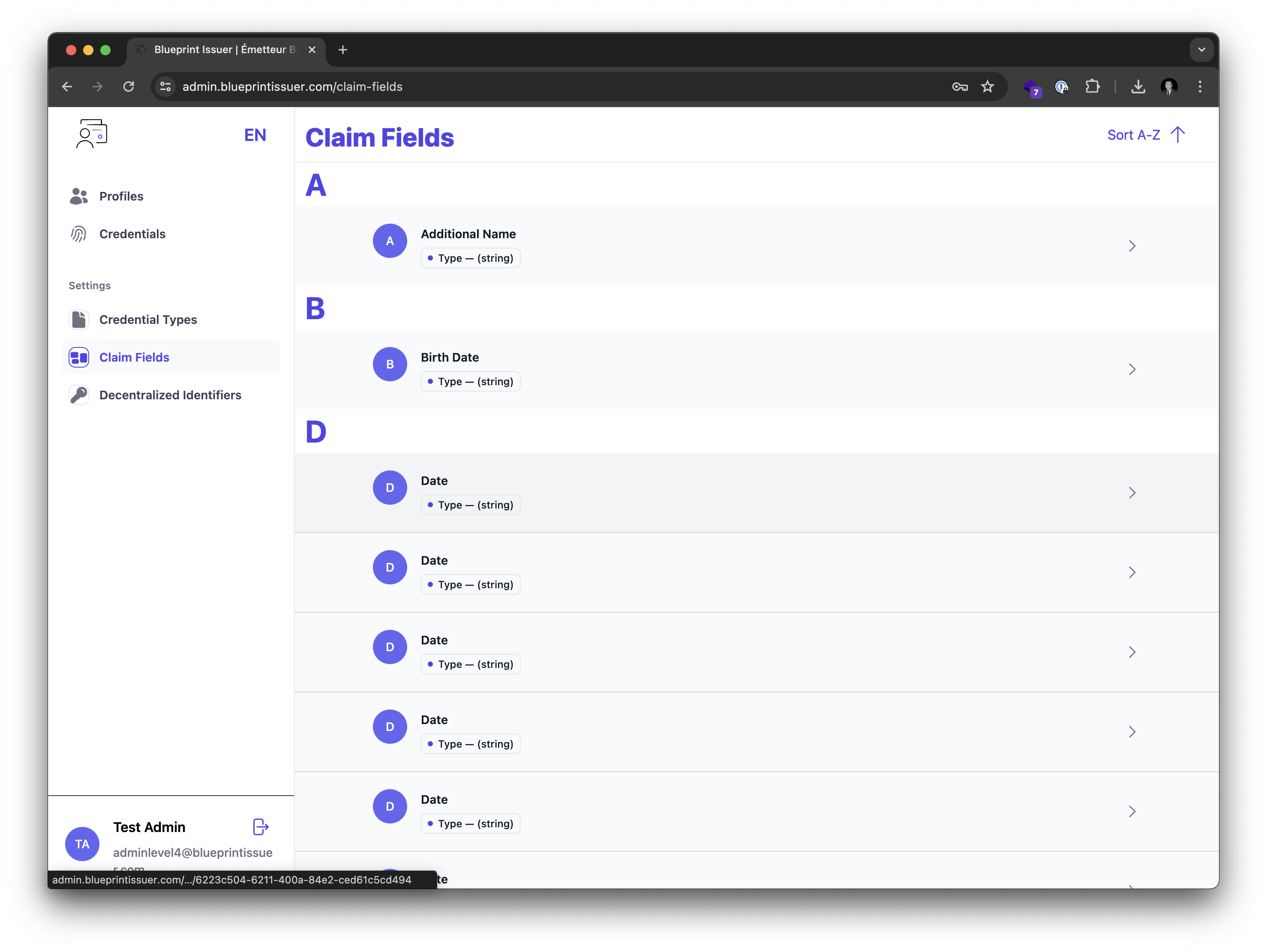
- Selecting a claim field from this list view will open the detail view of the field.
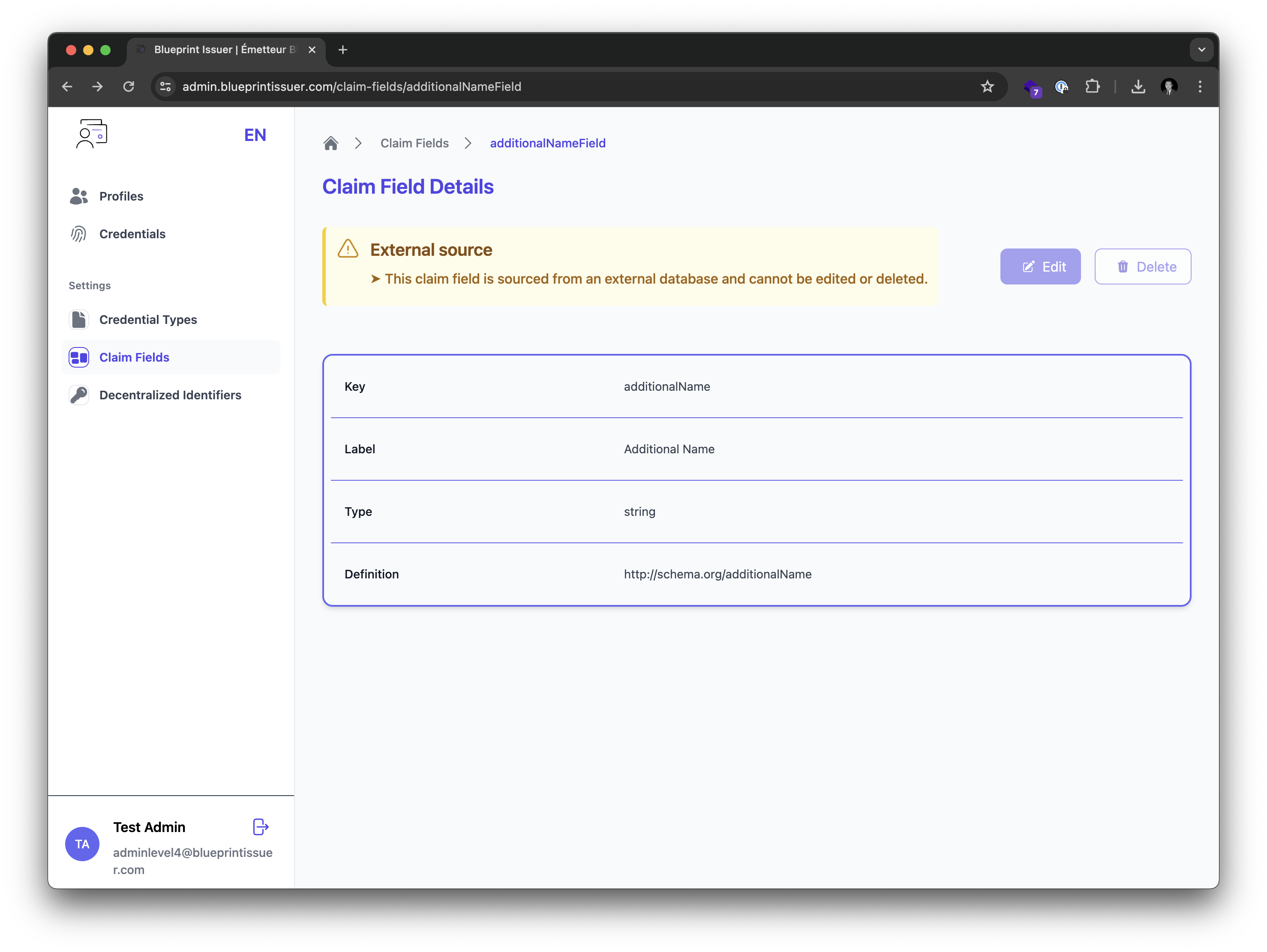
Decentralized Identifiers (DIDs)
- Use the side navigation to find Decentralized Identifiers (DID). This loads the DID list view.
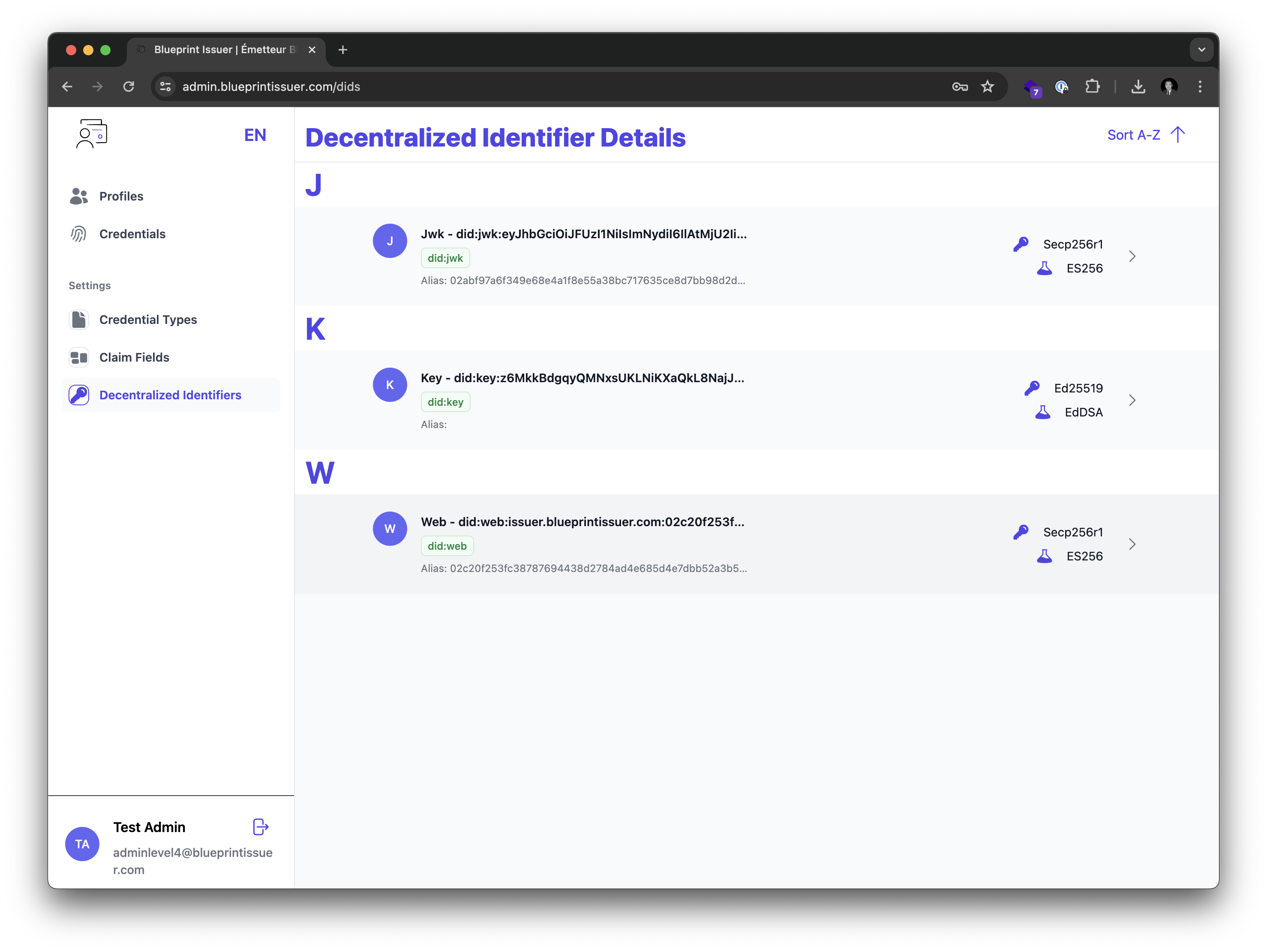
- Selecting a DID from this list view will open the detail view of the DID.
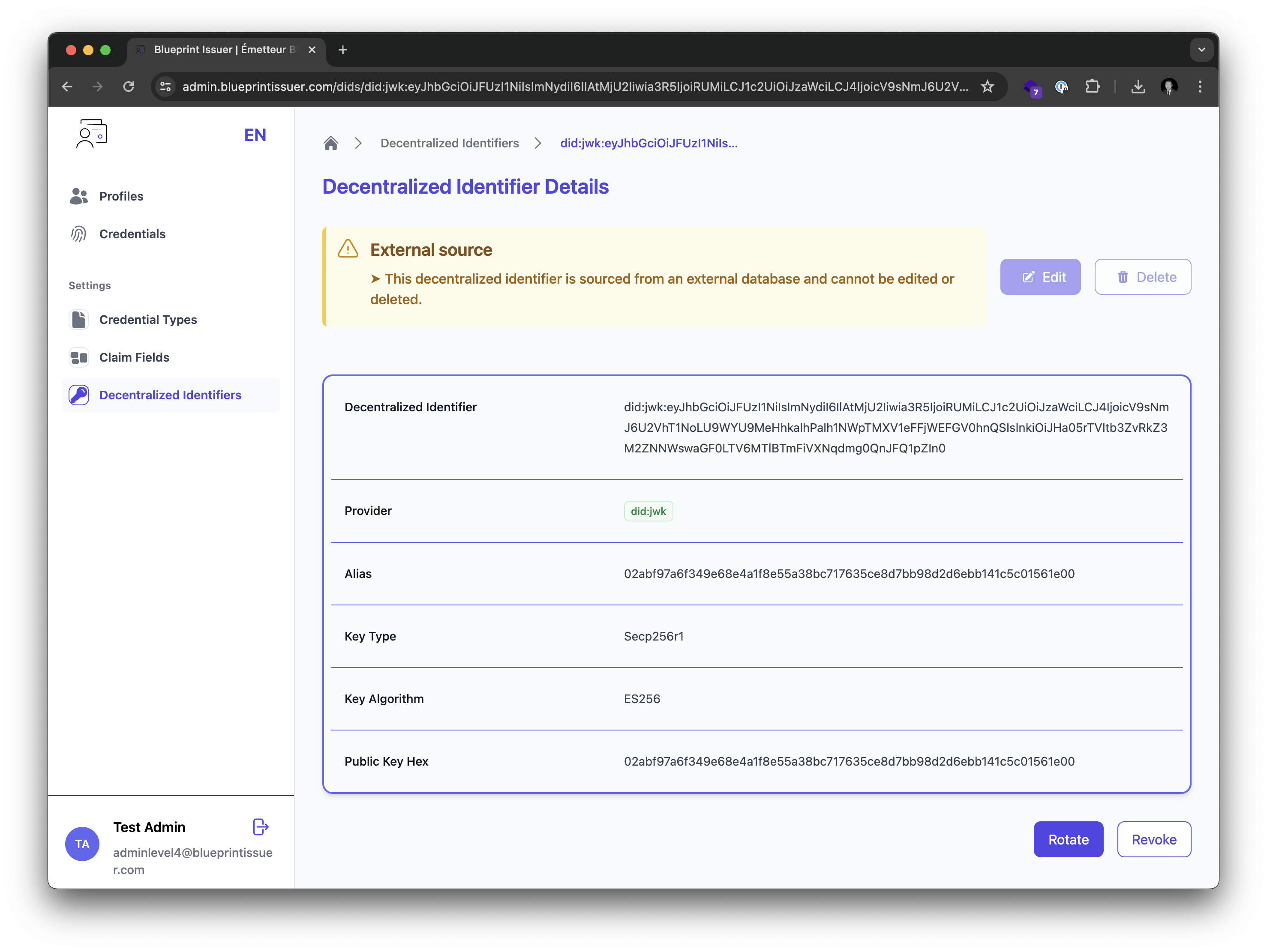
Revoking signing keys
From the DID detail view, a signing key may be revoked, which renders all credentials previously signed with this key as invalid.
Rotating signing keys does NOT automatically reissue credentials.
Rotating signing keys
From the DID detail view, a signing key may be rotated, which:
- Renders all credentials previously signed with this key as invalid
- Reissues a valid signing key which can be used to sign key credentials
Rotating signing keys does NOT automatically reissue credentials.